A complete guide for Windows 10, Windows 11, and Mac OS X users
How to Find Your Computer’s IP Address, MAC Address, and Host Name
Understanding your computer’s identity on a network is crucial for system setup, troubleshooting, and IT support. Whether you’re registering a device, configuring a router, or verifying system access on a corporate or university network, you’ll often need three key pieces of information:
- IP Address
- MAC Address
- Host Name
Each of these identifiers plays a unique role in how your computer communicates on a network. They’re not just random strings; they define how your machine is recognized and accessed. In this guide, you’ll learn how to find all three on Windows and Mac OS X.
Why These Addresses Matter
Before we dive into the steps, here’s why these values are important:
IP Address (Internet Protocol Address)
Your IP address is your device’s identifier on a network. It routes internet traffic to and from your machine. Most networks assign IP addresses dynamically using DHCP, but sometimes they’re set manually.
- Example:
192.168.1.24 - Used for: local communication, firewall rules, remote desktop connections, device registration.
MAC Address (Media Access Control Address)
A MAC address is a permanent, hardware-based identifier tied to your network interface. Think of it as the serial number for your computer’s networking hardware. It doesn’t change and is often used for security.
- Example:
00-1A-2B-3C-4D-5E - Used for: device whitelisting, DHCP reservations, Wi-Fi security.
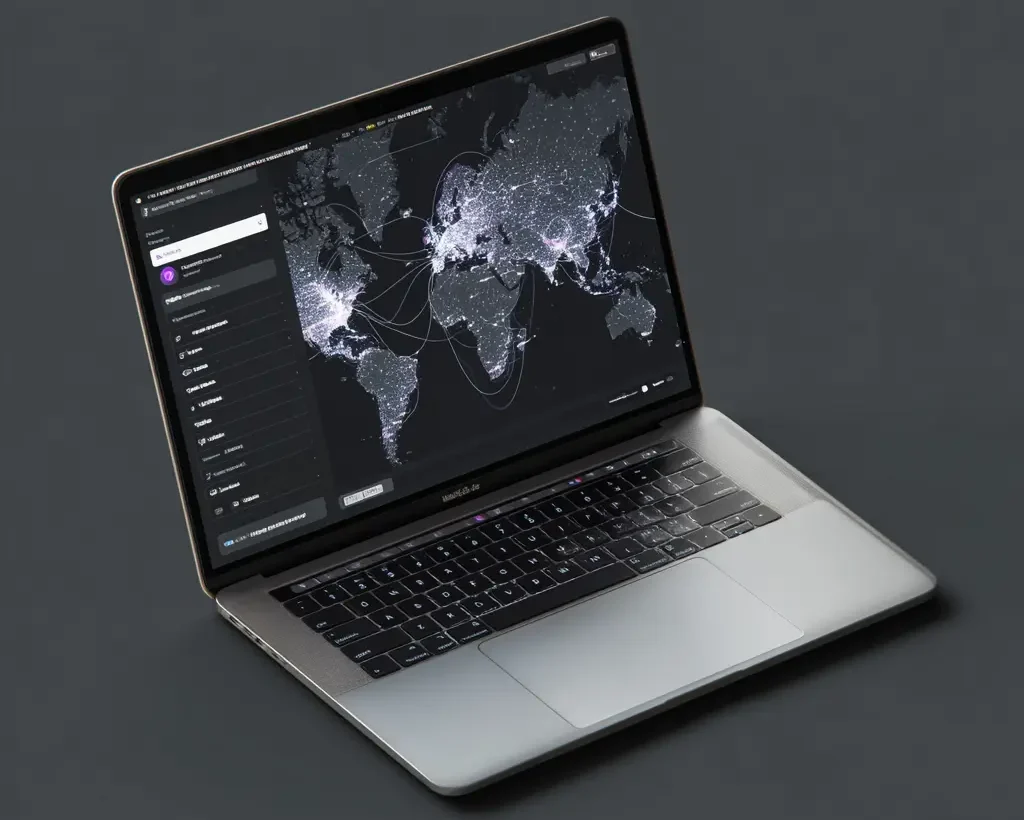
Host Name
The host name is the readable name your computer broadcasts on a network. It’s useful for easier identification instead of remembering IP addresses.
- Example:
Nates-MacBook.localorWIN-2H8JK3F - Used for: internal DNS, system identification, network browsing.
How to Find These Details on Windows
Windows provides network configuration data through the command line. Here’s how:
Windows 10 Instructions
- Right-click the Start button.
- Select Command Prompt or Windows Terminal.
- Type the command:
ipconfig /all - Press Enter.
You’ll see details for all network adapters. Focus on the one you’re currently using:
- IPv4 Address = IP address
- Physical Address = MAC address
- Host Name = found at the top as “Host Name”
Tip: Ignore sections labeled “Tunnel” or “Virtual” unless they’re part of your setup.
Windows 11 Instructions
The steps are almost identical:
- Click Start and type
cmdorterminal. - Open Command Prompt or Windows Terminal.
- Enter:
ipconfig /all - Press Enter and review the adapter info.

How to Find IP, MAC, and Host Name on Mac OS X
You can get this info through System Settings or Terminal.
Using System Settings (macOS Ventura and newer)
- Open System Settings from the Apple menu.
- Navigate to Network.
- Select your active connection (Wi-Fi or Ethernet).
- View your IP Address in the connection details.
- Click Details → Hardware to find the MAC Address.
Using Terminal
- Open Terminal (
Applications → Utilities → Terminal). - To find your Host Name, type:
hostname - For IP and MAC details:
ifconfig- inet = IP address
- ether = MAC address
Or, for Wi-Fi specifically:
networksetup -getinfo Wi-Fi
Summary Table
| Information | Windows | Mac OS X |
|---|---|---|
| IP Address | ipconfig /all → IPv4 |
System Settings → Network → Connection |
| MAC Address | ipconfig /all → Physical |
Network → Details → Hardware tab |
| Host Name | ipconfig /all or hostname |
Terminal → hostname command |
Common Use Cases
You might need this info for:
- Registering a device on a secure or university network
- Configuring remote desktop or file sharing
- Reserving IP addresses on a router
- Creating firewall rules
- Troubleshooting connectivity issues
Final Notes
- For wired connections, look under Ethernet; for Wi-Fi, check Wireless LAN on Windows or Wi-Fi on Mac.
- Ignore virtual adapters unless working with VMs or VPNs.
Pro Tip: Familiarize yourself with these steps now—when a critical connection issue hits, you’ll know exactly where to look.
Frequently Asked Questions
1. What is an IP address and why does it matter?
An IP (Internet Protocol) address is a numerical label (e.g. 192.168.1.24) used to identify your device on a network. It routes traffic to and from your machine and is essential for local communication, firewall configurations, remote desktop setup, and more. Some are assigned dynamically (via DHCP), while others are configured statically. Wikipedia
2. What is a MAC address and how is it used?
A MAC (Media Access Control) address is a unique hardware identifier burned into your network interface controller (NIC). It stays constant and is often used for device whitelisting, DHCP reservations, and Wi-Fi network access control. Wikipedia
3. What is a host name (computer name) and where is it used?
The host name (or computer name) is the readable name your device broadcasts on a network (e.g. My-MacBook.local or WIN-2H8JK3F). It’s used by DNS servers, internal network tools, and Bonjour services to identify systems without relying on numeric IP addresses. LifewireWikipedia
4. How do I find my IP address, MAC address, and host name on Windows?
Open the Command Prompt or Windows Terminal, and type:
Then look for:
-
IPv4 Address = IP address
-
Physical Address = MAC address
-
Host Name = listed near the top
Ignore adapters labeled “Virtual” or “Tunnel” unless they’re relevant to your active connection.
5. How can I check IP, MAC, and host name on macOS?
Via System Settings (Ventura or newer):
-
Apple menu → System Settings → Network → select active connection
-
Go to Details → Hardware to see MAC
Host name can be viewed in General → About → Name and in General → Sharing → Local Hostname.
Understanding your IP address, MAC address, and host name is just the beginning of managing your computer effectively. Other factors, such as keeping your operating system updated, securing your Wi-Fi network, and monitoring system performance, are equally important for smooth, reliable operation. These details often come into play when troubleshooting connectivity issues or setting up secure access. And if you ever run into persistent problems or need expert guidance, you may benefit from professional IT support to ensure your systems stay protected and running at their best.
Ready to upgrade your business? The ITGuys Team has served Denver since 2009 and would love to assist you!
1738 Wynkoop St. Suite 303 Denver, CO. 80202 – (303) 578-6256


Recent Comments