Windows 10 End of Support Is Here — What You Need to Know
Microsoft has announced that support for Windows 10 will officially end on October 14, 2025. That date might sound far away, but the transition takes planning. Whether you’re managing a single computer or dozens of business devices, now is the time to prepare.
Here’s a quick overview of what’s changing and what you need to do:
- End of Support Date: October 14, 2025
- What End of Support Means:
- No more security updates or bug fixes
- No more technical support from Microsoft
- Over time, more software and hardware will stop being compatible
- Why It Matters: Unsupported devices become much more vulnerable to cyberattacks and compliance issues.
- Check Your Windows Version:
- Press Windows Key + R
- Type
winverand press Enter - A window will pop up showing your version and build number
- Who Can Upgrade for Free: Most Windows 10 PCs that meet Microsoft’s requirements can still upgrade to Windows 11 at no cost.
- System Requirements at a Glance:
- TPM 2.0 and Secure Boot enabled
- 4 GB of RAM or more
- Modern CPU (8th Gen Intel or newer, or supported AMD equivalent)
Taking action early gives you time to test compatibility, update systems, and avoid last-minute headaches.
Why This Transition Matters for Businesses
For individuals, delaying an upgrade mainly affects security and performance. For businesses, the stakes are higher. Unsupported systems can create security gaps, compliance violations, and compatibility issues with modern software. Upgrading now helps keep your network secure and your operations running smoothly.
How to Upgrade from Windows 10 to Windows 11
Upgrading is easier than it sounds. Here’s a step-by-step guide to walk you through the process.
Step 1: Check System Compatibility
Start by downloading Microsoft’s PC Health Check Tool. Run the tool to find out if your device meets Windows 11’s requirements. If it flags TPM or Secure Boot, those settings can usually be enabled in your BIOS.
Step 2: Back Up Your Data
Before making any changes, create a full backup of your files. You can use File History, OneDrive, or an external hard drive. This ensures you can restore your data if something unexpected happens during the upgrade.
Step 3: Use Windows Update (Easiest Method)
- Open Settings
- Go to Update & Security
- Click Windows Update
- If your device qualifies, you’ll see an option to Upgrade to Windows 11
- Select Download and Install, then follow the on-screen instructions
Step 4: Use the Installation Assistant (Alternative Method)
If you don’t see the upgrade option, visit Microsoft’s Windows 11 Installation Assistant. Download the tool, run it, and follow the steps. This is often faster than waiting for Windows Update to offer the upgrade automatically.
Step 5: Manual Installation via ISO (Advanced)
For IT professionals or those with unsupported devices, you can manually install Windows 11 using an ISO file. Create a bootable USB drive, then follow the installation prompts. Be aware that unsupported devices may not receive regular updates.
Step 6: Post-Upgrade Checks
Once Windows 11 is installed, run Windows Update again to grab the latest patches and drivers. Take a few minutes to check that your software, peripherals, and settings carried over correctly.
Troubleshooting Common Upgrade Issues
Upgrading usually goes smoothly, but here are some quick solutions for common hiccups:
- Compatibility blocks: Enable TPM and Secure Boot in your BIOS if flagged.
- No upgrade option: Use the Installation Assistant instead of waiting.
- Slow installation: Make sure you have stable internet and enough free disk space.
- Rollback: You have up to 10 days to revert to Windows 10 if needed.
FAQ: Windows 10 to Windows 11 Upgrade
Can I still upgrade to Windows 11 for free after 2025?
Yes. Microsoft has not announced a strict cutoff date for free upgrades. Historically, upgrade paths remain open for quite some time after support ends.
What happens if I don’t upgrade from Windows 10?
Your computer will continue to work, but it will no longer receive security updates or technical support after October 14, 2025. Over time, you’ll face increasing security risks and software compatibility issues.
How can I tell if my PC supports Windows 11?
Use Microsoft’s PC Health Check Tool. It will tell you if your computer meets the system requirements and provide guidance on what to fix if it doesn’t.
Is Windows 11 better than Windows 10?
Windows 11 includes stronger security features, performance improvements, and better support for modern apps and hardware.
Can I install Windows 11 on unsupported hardware?
Yes, but you’ll need to do a manual installation. Microsoft does not guarantee security updates or support for unsupported systems, so this option is best for experienced users.
Will my files and apps stay after upgrading?
Yes. Upgrading through Windows Update or the Installation Assistant keeps your files and most applications in place. Backing up beforehand is still recommended.
Do I have to upgrade right now?
No, but planning ahead is smart. Upgrading early gives you time to address compatibility issues and ensures you won’t be rushing right before the deadline.
Don’t Wait Until the Last Minute
The end of Windows 10 support is a major change, but with the right preparation, the transition can be smooth and stress-free. Upgrading early protects your systems, keeps your software up to date, and avoids the scramble that will happen as the deadline approaches.
Need help upgrading your team? ITGuys Managed IT Support helps businesses across the front range keep their tech updated and secure.

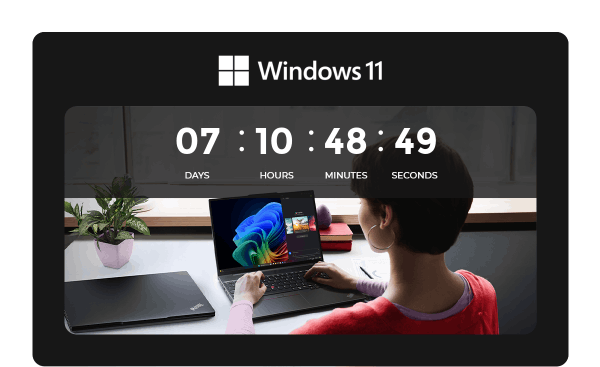
Recent Comments