It can happen to anyone. One day your computer is running smoothly, and the next, it’s slow, glitchy, or showing strange pop-ups. Computer viruses have evolved far beyond the simple infections of years past—they now disguise themselves as legitimate apps, browser extensions, or even updates. Knowing how to recognize the early warning signs can protect your data, privacy, and wallet.
1. Your Computer Suddenly Runs Much Slower
A major red flag is a noticeable drop in speed. If opening files or browsing the web suddenly feels like trudging through quicksand, a virus could be eating up your system’s resources in the background.
Malware often runs hidden processes that consume CPU and memory, causing your system to slow dramatically. Keep in mind, any computer slows down over time. If you log in one day and the computer is uncharacteristically slow, you could have a virus.
What to do:
-
Open your Task Manager or Activity Monitor to check for unknown or suspicious programs.
-
Run a full antivirus scan and remove flagged files.
-
If slowness continues, seek professional diagnostics to uncover deeper infections.
2. Endless Pop-Ups or Ads Appear
Unwanted pop-ups, even when you’re not browsing the web, are a strong indicator of adware or malicious browser extensions. These can hijack your browser, redirect you to unsafe sites, or trick you into downloading more malware.
What to do:
-
Uninstall unknown browser extensions or toolbars.
-
Clear your browser cache and reset default settings.
-
Use a reputable malware scanner to remove adware completely.
3. Your Home Page or Search Engine Keeps Changing
If your browser’s start page, search engine, or bookmarks suddenly change without your consent, a browser hijacker is likely involved. These infections redirect traffic to phishing or fake search pages designed to steal your data.
What to do:
-
Reset your browser settings to default.
-
Remove unknown extensions or apps.
-
Consider restoring your system to an earlier date before the changes occurred.
4. Your Antivirus Is Disabled or Missing
Viruses often disable your antivirus or security tools to protect themselves from being detected. If your antivirus won’t open, update, or run scans, it’s time to take immediate action.
What to do:
-
Boot your computer into Safe Mode and attempt a scan.
-
Use an offline or portable malware removal tool.
-
If antivirus software won’t reinstall, consult an IT specialist to manually remove the infection.
5. You Notice Strange Programs or Files You Didn’t Install
Random files, apps, or icons appearing on your desktop or program list are a serious red flag. Some malware hides under names that look legitimate (like “SystemUpdate.exe”) to avoid detection.
What to do:
-
Check your installed programs and uninstall anything suspicious.
-
Search the program name online—if others report it as malware, remove it immediately.
-
Delete temporary files and run a deep scan using a trusted antivirus.
6. Your Computer Crashes or Freezes Frequently
If your system crashes without warning or freezes during simple tasks, malware could be corrupting system files or interfering with normal operations.
What to do:
-
Run a system file integrity check.
-
Boot into Safe Mode to isolate the issue.
-
If the problem persists, it’s time to call in professionals for deeper system recovery.
7. You Receive Strange Emails or Messages You Didn’t Send
If your contacts report receiving odd messages or links from you, it’s a clear sign your email account or computer has been compromised. Many modern viruses spread by hijacking your email or messaging apps.
What to do:
-
Change all passwords immediately.
-
Enable multi-factor authentication.
-
Run malware scans and check for unauthorized apps with email access.
8. Your Hard Drive or Network Is Constantly Active
If your hard drive light blinks nonstop or you hear constant activity even when idle, malware might be transferring data or communicating with a remote server.
What to do:
-
Disconnect from the internet to stop data theft.
-
Run a network monitoring tool to spot unusual activity.
-
Have a professional IT technician inspect the system for rootkits or backdoors.
9. Your Files Are Locked or Encrypted
If you suddenly can’t open your files and see ransom notes demanding payment, you’ve been hit with ransomware—one of the most dangerous types of infections.
What to do:
-
Do not pay the ransom.
-
Disconnect the computer immediately to prevent further spread.
-
Contact professional cybersecurity experts for secure data recovery and cleanup.
10. Your Computer Acts “Haunted” — Random Behavior You Can’t Explain
If your mouse moves on its own, programs open without your input, or your webcam turns on by itself, you may be dealing with remote-access malware. This means someone could be controlling your system from afar.
What to do:
-
Unplug from the internet immediately.
-
Cover your webcam.
-
Get professional assistance to secure and wipe your device safely.
When to Call a Professional
While basic scans and resets can fix some infections, many modern viruses hide deep in your operating system or disguise themselves as trusted files. If your antivirus can’t remove the infection, or if you’re dealing with repeated issues, it’s time to call a professional.
Professional virus removal goes far beyond running a simple scan. Experienced technicians can:
-
Identify and remove advanced, hidden malware safely.
-
Repair damaged system files and restore functionality.
-
Protect your data from further loss or theft.
-
Implement stronger cybersecurity protections to prevent future infections.
In short, hiring a pro saves time, stress, and the risk of losing important data.
Why Choose ITGuys IT Support and Consulting
If you’re in the Denver area and suspect your computer is infected, ITGuys IT Support and Consulting can help. Our team specializes in virus removal, cybersecurity, and IT support for small businesses and individuals. We use advanced diagnostic tools and proven methods to clean your system and keep it protected long-term.
Learn more about our cybersecurity services here:
👉 Cyber Security Denver
FAQ: Common Questions About Computer Viruses
How can I tell if my computer has a virus?
Watch for signs like sudden slowness, pop-ups, changed settings, missing files, or unknown programs. If multiple symptoms appear, you’re likely infected.
Can a computer virus steal my personal information?
Yes. Many modern viruses are designed to capture login details, credit card numbers, and private data.
What’s the best way to remove a computer virus?
Start with a full antivirus scan, remove flagged files, and reboot in Safe Mode. If issues persist, seek professional help to ensure a complete cleanup.
Will resetting my computer remove a virus?
In some cases, yes—but many advanced viruses can survive resets or backups. Professional tools can ensure total removal.
Can Macs and smartphones get viruses too?
Absolutely. While less common, macOS and Android malware are increasing each year, so regular scanning is recommended.

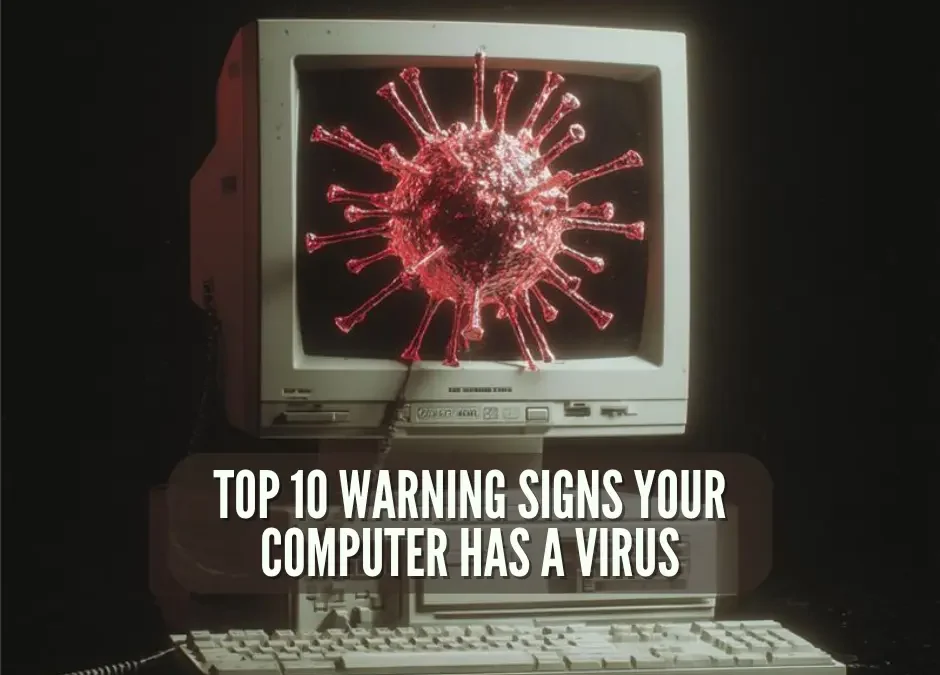
Recent Comments