Screenshots are one of the fastest ways to save or share information, whether you’re troubleshooting a computer issue, saving a receipt, or capturing a funny meme. The exact method depends on your device. Here’s how to take a screenshot on every major platform.
How do I take a screenshot on Windows PC?
You can take a screenshot on a Windows PC by using built-in keyboard shortcuts or the Snip & Sketch tool.
- Windows key + Shift + S: Open Snip & Sketch, then drag to select the area.
- PrtScn: Copies the entire screen to the clipboard.
- Alt + PrtScn: Captures only the active window.
- Windows key + PrtScn: Saves the entire screen to Pictures > Screenshots automatically.
How do I take a screenshot on a Mac?
You can take a screenshot on a Mac with simple keyboard shortcuts.
- Command + Shift + 3: Capture the entire screen.
- Command + Shift + 4: Select and capture a portion of the screen.
- Command + Shift + 4, then Spacebar: Capture a specific window.
- Command + Shift + 5: Open Apple’s screenshot toolbar (includes recording).
- Default save location: Screenshots appear on the desktop unless changed.
How do I take a screenshot on an iPhone or iPad?
You can screenshot on an iPhone or iPad by pressing specific button combinations depending on the model.
- Face ID devices: Press Side button + Volume Up together.
- Touch ID devices: Press Home button + Side (or Top) button.
- After capture: The screenshot appears in the bottom-left corner for editing or sharing.
How do I take a screenshot on an Android phone?
You can screenshot on most Android devices with a quick button press.
- Standard method: Press Power button + Volume Down at the same time.
- Samsung devices: Swipe your palm across the screen to capture (if enabled).
- After capture: Screenshots are saved in the Photos or Gallery app under “Screenshots.”
FAQ: Screenshots on Different Devices
Where are my screenshots saved on Windows?
They’re stored in Pictures > Screenshots if you use Windows key + PrtScn, otherwise they remain on the clipboard until pasted.
Where do screenshots go on Mac?
By default, screenshots appear on your desktop, but you can change the location in Screenshot settings (Command + Shift + 5).
Can I screenshot on Chromebook?
Yes.
- Ctrl + Show Windows key: Capture full screen.
- Ctrl + Shift + Show Windows key: Capture a portion of the screen.
How do I take a scrolling screenshot?
- iPhone: Tap the screenshot preview and choose “Full Page.”
- Android: Tap “Scroll Capture” when prompted (varies by model).
- PC/Mac: Use third-party tools like Snagit.
Do websites know if I take a screenshot?
No, websites can’t detect screenshots. Only a few apps like Snapchat notify other users.
Conclusion
Screenshots are a quick way to capture and share important information across devices. Whether you’re helping someone troubleshoot, keeping digital receipts, or saving notes, knowing the right shortcuts makes life easier. And if capturing screenshots is just part of a bigger tech challenge you’re facing, our IT support team can help you simplify workflows and resolve issues efficiently.

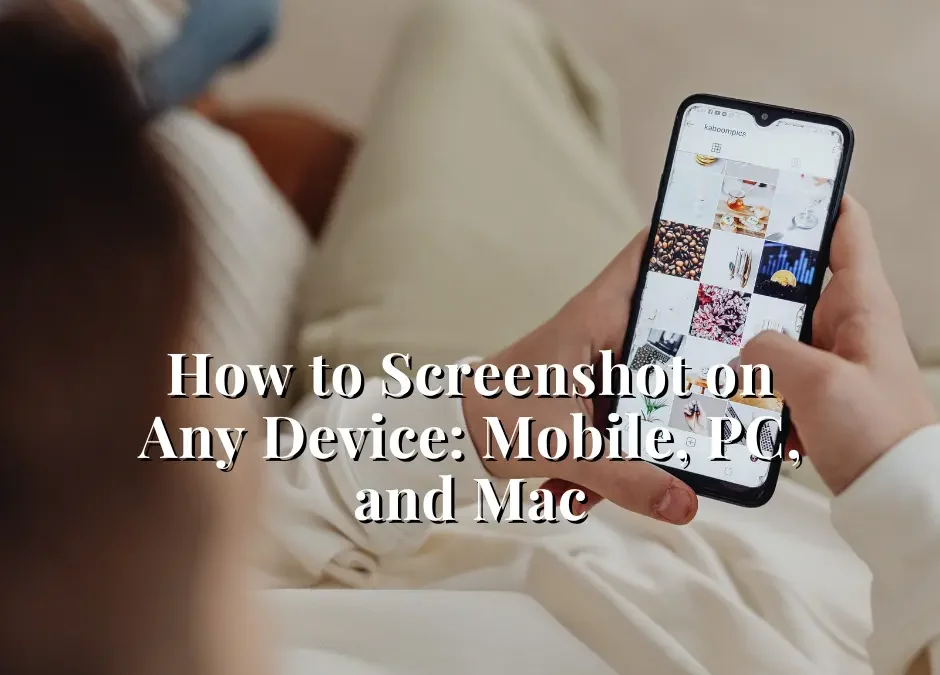
Recent Comments