Microsoft Teams has evolved from a simple communication tool to a vibrant hub for collaboration. One of its most exciting features is the ability to personalize your messages with custom emoticons. Whether you’re looking to add a touch of humor, reinforce your brand identity, or simply make your chats more engaging, creating custom emoticons is a fun and straightforward process.
🧠 What Are Custom Emoticons in Teams?
Custom emoticons in Microsoft Teams allow users to upload their own images or GIFs to use as reactions and emojis within chats and channels. These personalized emoticons can be anything from your company logo to a favorite meme, adding a unique flair to your communications.
🛠️ How to Create Custom Emoticons in Teams
Step 1: Access the Emoji Menu
- Open Microsoft Teams and navigate to any chat or channel.
- Click on the emoji icon located beneath the message input box.
- In the emoji panel, select “Your org’s emoji” at the bottom.
Step 2: Upload Your Custom Emoticon
- Click the “+” (plus) button to add a new custom emoji.
- Choose an image or GIF file from your device.
- File Formats Supported: JPEG, PNG, GIF
- Recommended Dimensions: Square images (e.g., 512×512 pixels)
- File Size Limit: Under 256KB
- Give your emoticon a short and memorable name.
- Click “Add emoji” to finalize.
Note: Custom emoticons are available to all users within your organization. Admins can manage who can create or delete custom emojis through the Teams Admin Center. (Microsoft Learn)
💬 Using Your Custom Emoticons
- In Messages: Access your custom emoticons by clicking the emoji icon and selecting “Your org’s emoji”.
- As Reactions: Hover over a message, click “More reactions”, and choose your custom emoticon.
Tip: Recently used custom emoticons appear at the top of the emoji panel for quick access.
🎨 Designing Effective Custom Emoticons
To ensure your custom emoticons are both functional and visually appealing:
- Keep It Simple: Opt for clear, recognizable images.
- Maintain Consistency: Use a consistent style that aligns with your team’s culture or branding.
- Test for Clarity: Ensure the emoticon is legible at small sizes.
🔐 Managing Custom Emoticons
Admins have control over custom emoticons:
- Enable/Disable Feature: Admins can turn the custom emoji feature on or off for the entire organization via the Teams Admin Center.
- Set Permissions: Determine which users can create or delete custom emojis.
Note: Changes made by admins may take up to 24 hours to reflect across all users. (Microsoft Learn)
🧩 Troubleshooting Tips
- Missing Emoji Option: If you don’t see the custom emoji option, ensure the feature is enabled by your admin.
- File Issues: Verify your image meets the recommended dimensions and file size.
- Cache Problems: Clear your Teams cache if changes aren’t appearing.
📌 Final Thoughts
Creating custom emoticons in Microsoft Teams is a simple yet effective way to personalize your communication and enhance team engagement. By following the steps outlined above, you can easily add a unique touch to your chats and reactions.
For a visual walkthrough, check out the following video:
Looking for more cool tech tips, or need help training your team on your software systems? The friendly techs at ITGuys are just a phone call away! (303)-578-6256

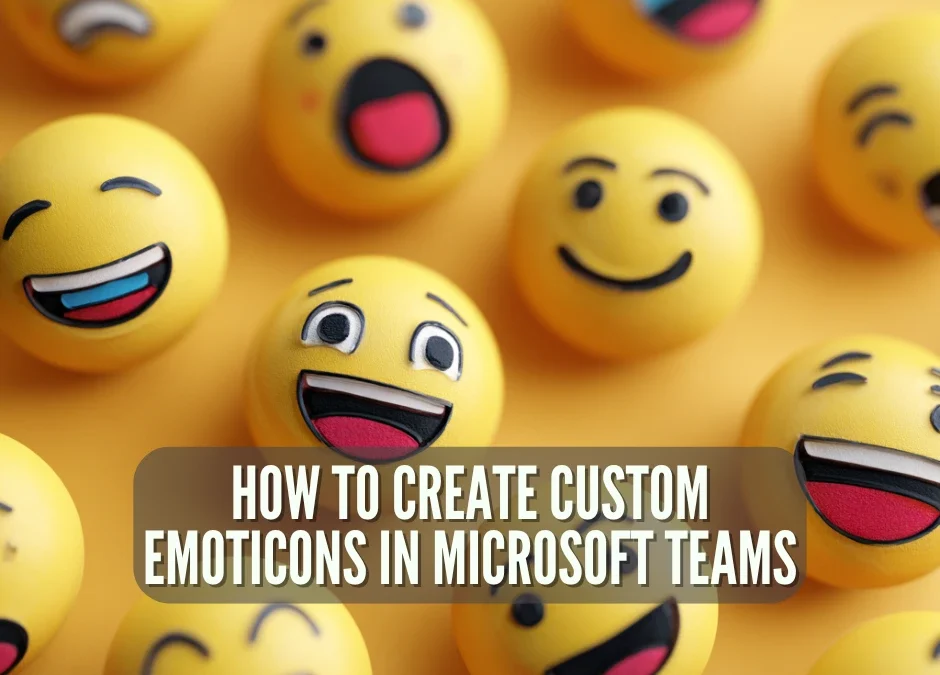
Recent Comments