Microsoft Teams is a vital part of the modern digital workspace, but when things go wrong, it can be frustrating and disruptive. Whether you’re dealing with a frozen screen, faulty audio, or laggy video during meetings, most Teams issues are surprisingly easy to fix. Below, we break down the five most common Teams problems and provide quick, effective solutions to get you back on track.
1. Why Is Microsoft Teams Not Loading?
A loading screen that never ends is one of the most frequent issues with Microsoft Teams. This problem is usually tied to internet connectivity, outdated software, or corrupt cached data. Fortunately, a few quick adjustments are often enough to get Teams working again.
Try the following steps:
- Check your internet connection or switch to a wired Ethernet connection for stability.
- Restart the Teams app and your device to clear temporary memory issues.
- Update Microsoft Teams to the latest version through your app store or Microsoft’s website.
- Sign out of your account, then sign back in to refresh your session.
- If the issue persists, clear your Teams cache (see Section 5).
2. Why Is My Camera or Microphone Not Working in Teams?
If no one can see or hear you during a meeting, the issue is likely with permissions, hardware setup, or incorrect input settings. Both Windows and macOS may block apps from accessing your mic or camera without permission. Even using the wrong port or selecting the wrong device in settings can render your input useless.
Here’s what to check:
- Open Teams Settings > Devices, and confirm the correct camera and microphone are selected.
- Ensure Windows/MacOS privacy settings allow Teams to access your mic and camera.
- Try using a different USB port, especially if using external devices.
- For browser users, confirm permissions were granted in your browser’s settings.
- Restart Teams after adjusting settings to ensure changes take effect.
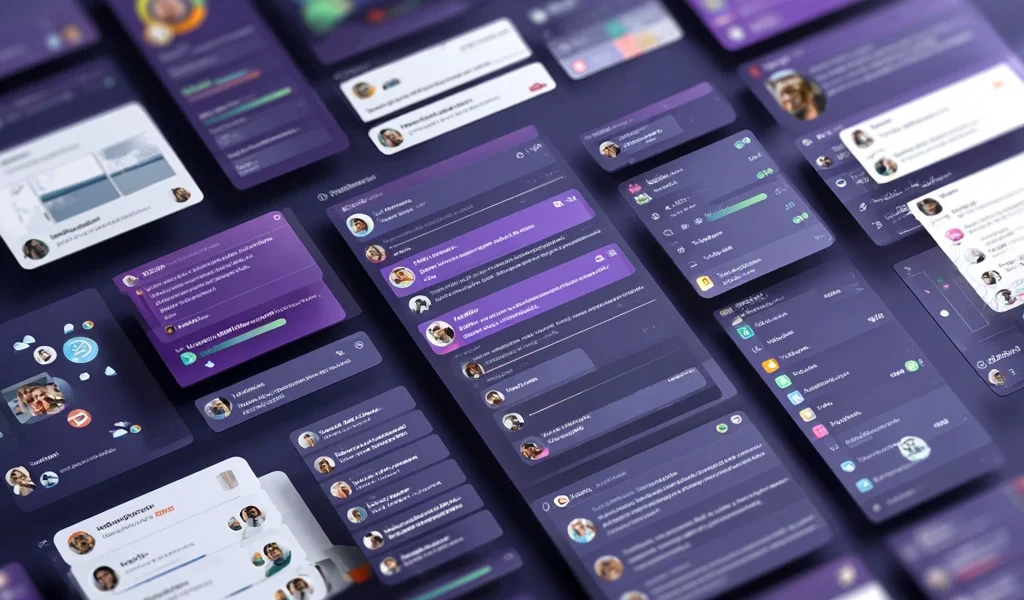
3. Why Can’t I Hear Anyone on Microsoft Teams?
Hearing silence while others talk? You’re not alone. Audio output issues often stem from misrouted sound, muted settings, or misconfigured audio devices.
To fix this, follow these steps:
- Check the audio output setting in Teams and confirm the correct speaker or headset is selected.
- Open your system’s Volume Mixer and ensure Teams isn’t muted or too low.
- Update your audio drivers, especially after a recent system update.
- Test your setup by playing audio from another app to isolate the issue.
- If using Bluetooth headphones, verify they’re connected and not paired to another device.
4. How Do I Fix Laggy or Slow Performance in Teams Meetings?
Lag and poor video quality during meetings often result from low bandwidth, high system resource usage, or outdated hardware drivers. You don’t need a high-end machine, but Teams does require a stable network and responsive hardware to run smoothly. Regular maintenance and a few settings tweaks can dramatically improve performance.
Tips to reduce lag in Teams:
- Close unused applications before and during Teams meetings to free up memory and CPU.
- Switch to a wired internet connection for more stable bandwidth during calls.
- Lower video resolution in Teams (Settings > Devices > Video Settings) to reduce load.
- Update Teams, your operating system, and your graphics card drivers.
- In Teams settings, disable hardware acceleration if your computer is struggling with rendering.

5. How Do I Clear Microsoft Teams Cache to Fix Glitches?
If Teams still isn’t behaving, clearing its cache is often the silver bullet. This can fix issues like constant loading, display bugs, broken links, and sign-in loops. Cache files are safe to delete and will automatically regenerate the next time you launch the app.
For Windows:
- Close Teams completely by right-clicking its icon in the system tray and selecting “Quit.”
- Press
Windows + R, type%appdata%\Microsoft\Teams, and press Enter. - Delete the contents of these folders:
Cacheblob_storagedatabases
- Restart Teams and log in again.
For Mac:
- Quit Teams completely.
- Open Finder > Go > Go to Folder, and enter:
~/Library/Application Support/Microsoft/Teams - Delete the same folders listed above.
- Launch Teams again and check for improvements.
Conclusion: Fixing Microsoft Teams Is Easier Than It Looks
Most Microsoft Teams problems are caused by common, fixable issues like permission conflicts, outdated files, or resource overload. You don’t need to be a tech wizard to get things working again—just follow a few quick steps. With these tools in your pocket, you can keep Teams running smoothly and avoid unnecessary downtime. However, if issues persist and you need professional assistance, you may benefit from professional IT support services to ensure everything runs reliably.
FAQ: Microsoft Teams Troubleshooting
Is Microsoft Teams down or is it just me?
Check the Microsoft 365 Service Status page to see if there’s a known outage.
What should I do if Teams freezes after login?
Try restarting the app and clearing the cache. If that fails, reinstall the app from the official site.
Can slow Wi-Fi affect Teams video quality?
Yes, unstable internet can cause lag, dropped video, and delayed audio. A wired connection or better bandwidth helps.
Does Teams work in a web browser?
Yes, go to teams.microsoft.com and sign in with your account to use Teams without installing the desktop app.
ITGuys IT Support and Cybersecurity
1738 Wynkoop St. Suite 303 Denver, CO. 80202 – (303) 578-6256

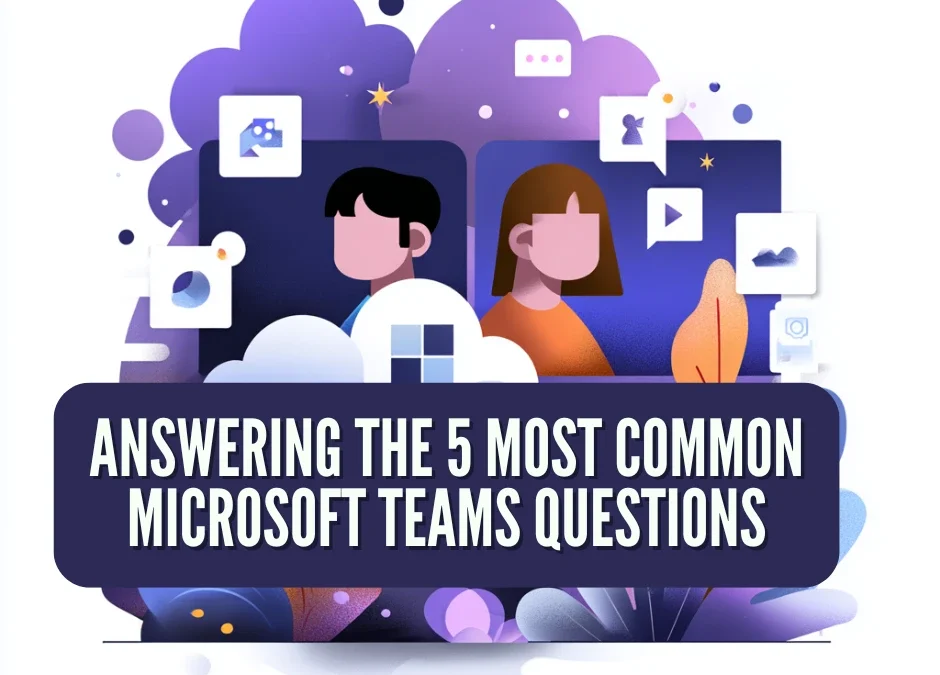
Recent Comments